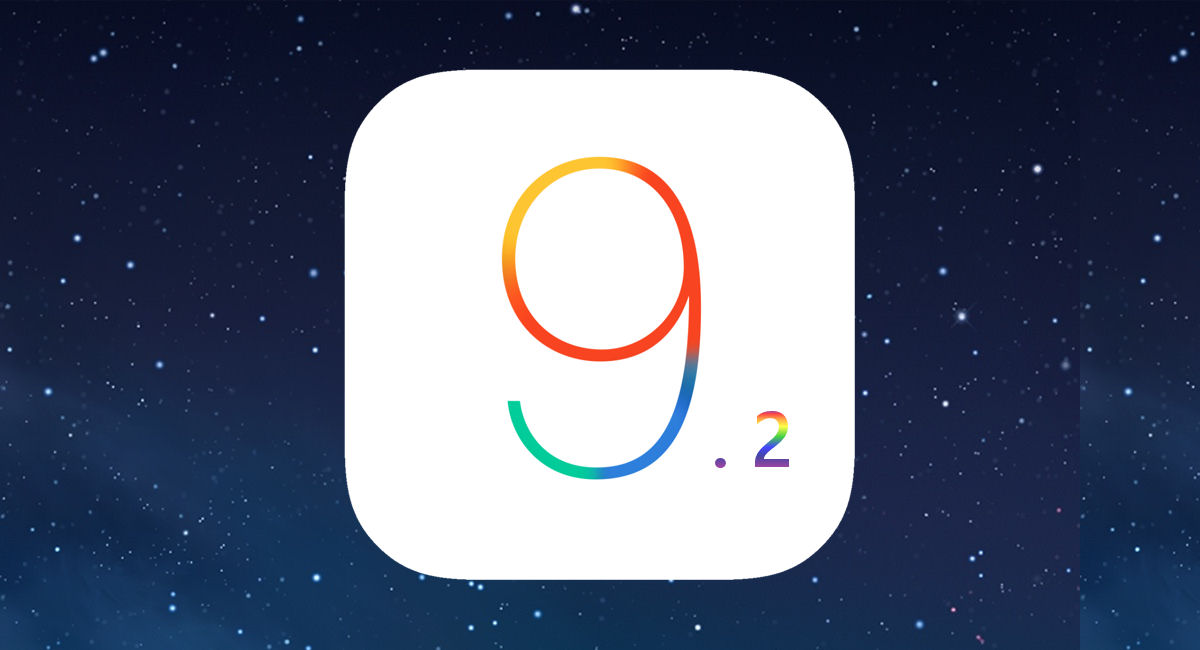Let's get ready to ruuuumble!!!!.
With Apple's new music service now available on all promised platforms, including Andriod Devices, lets take a quick look at what it does and compare it to iTunes Match.
iTunes Match
iTunes Match is a $24.99 per year service that will upload your music library to Apple's servers, and make it available to all your devices directly. It will take a max of 25,000 songs, that's twenty five thousand songs. Its been recently updated to take up to 100,000 songs.
The service will attempt to match any song in your computer's iTunes library to a song in the iTunes Store catalog. It if finds a match that song can then be played on any device you own that is using the same Apple ID. Your matched songs will be replaced with the high quality versions of the songs in the iTunes Store catalog. Any song it cannot match will be uploaded to Apple's servers as is, and will be offered to your devices for streaming and download as they were originally in your library.
The Central storage option in Apple's servers allows instant access to stream and download form any Apple device using the same Apple ID for iCloud, and the iTunes Store. This can come in handy, if you have several devices, and do not want to spend a lot of time syncing your library to each of them.
Matched songs are DRM free. Which means you can download the higher quality versions and burn them to CD, or copy them to another computer / device without any problems.
Apple Music
On the surface the service may seem very much the same as iTunes Match, but there are some key differences to be aware of.
Apple Music costs $9.99 a month for single user. or $14.99 a month for Family Membership. This means any member of a Family Sharing group can have access to it, unlike iTunes Match which is a single user service, and cannot be shared.
Like iTunes Match Apple Music will match any song in your library to a song in the iTunes Store Catalog, and will upload as is whatever it cannot match. It will make all your songs available to all your devices using the same Apple ID for streaming and download in as high quality as it can just like iTunes Match would. Up to here, Apple Music appears to be just a more expensive option to iTunes Match.
But Apple Music does a bit more than that. With the $9.99 monthly fee comes access to the entirety of the iTunes Store music Catalog for streaming and offline play back. That is you can play anything in the store for free in its entirety while you remain subscribed to the service. That is literally access to millions of songs and albums.
You also get specially curated lists of songs tailored to your tastes, as well as access to artists and albums features not available otherwise.
Differences
While iTunes Match lacks access to the entire iTunes Store Catalog, its also noticeably cheaper. $7.91 cheaper to be precise, per month. But as said you don't get access to the iTunes store catalog. This may or may not be important to you. But it needs to pointed out.
The other major difference is iTunes Match offers DRM free versions of your matched tracks. Which means you can use these anywhere you want to. Burn to a CD, copy to a USB drive sync to non Wi-Fi iPods etc.. Apple Music on the other hand will offer DRM protected tracks, which means they will only work with authorized devices, and ones that can support the Apple ID authentication. So no copying to USB device or burning to a CD, and no syncing directly form a computer to anything. All music syncing must be done over the internet to validate the subscription to the service. This Applies to all your tracks: matched and uploaded. They all become DRM protected.
This makes Apple Music simultaneously more restricted, but with much more content to offer than iTunes Match.
Cancellation
So what happens when you cancel either of these?
When you cancel iTunes Match, any downloaded songs, to your devices remain functional and playable on the device they are on. You simply loose the central cloud access on Apple's servers. So anything not on a device would need to be synced from your computer normally.
When your Apple Music subscription expires however, any song whether it was matched from your library, or made available offline from the iTunes Store catalog will stop working. You will not be able to play it, or move it, or do really anything with it. Since Apple Music songs are DRM protected, they require the subscription be active for the DRM to validate and let you play them.
Judges' Ruling
At the end of the day, if you can do without access to the iTunes Music catalog, iTunes Match is the better service in most respects. If you do need or just really really want the access to the iTunes catalog then choose Apple Music, but be aware of the DRM limitations.
Useful Links
Apple's Apple Music Website
Apple's iTunes Match Website