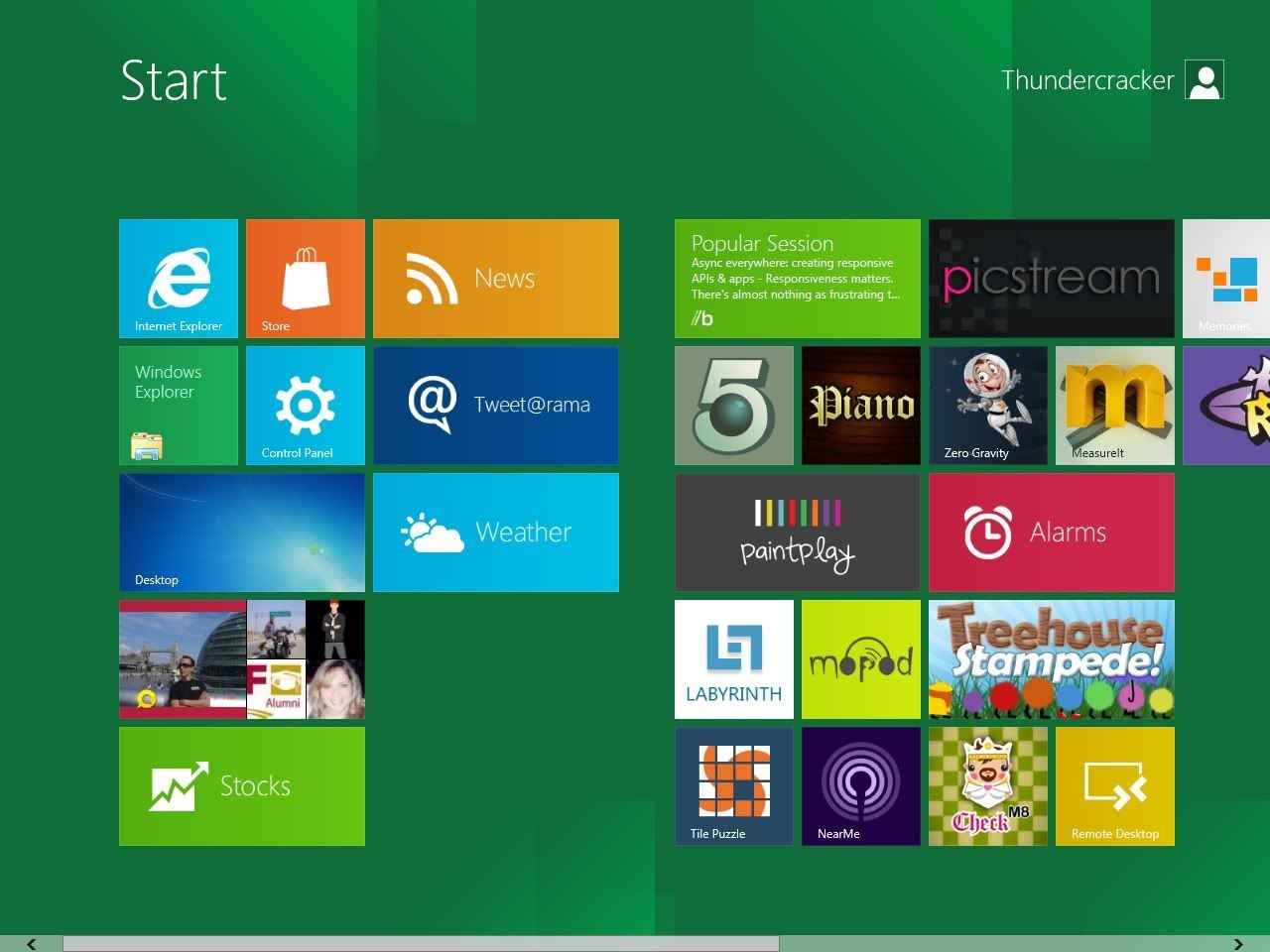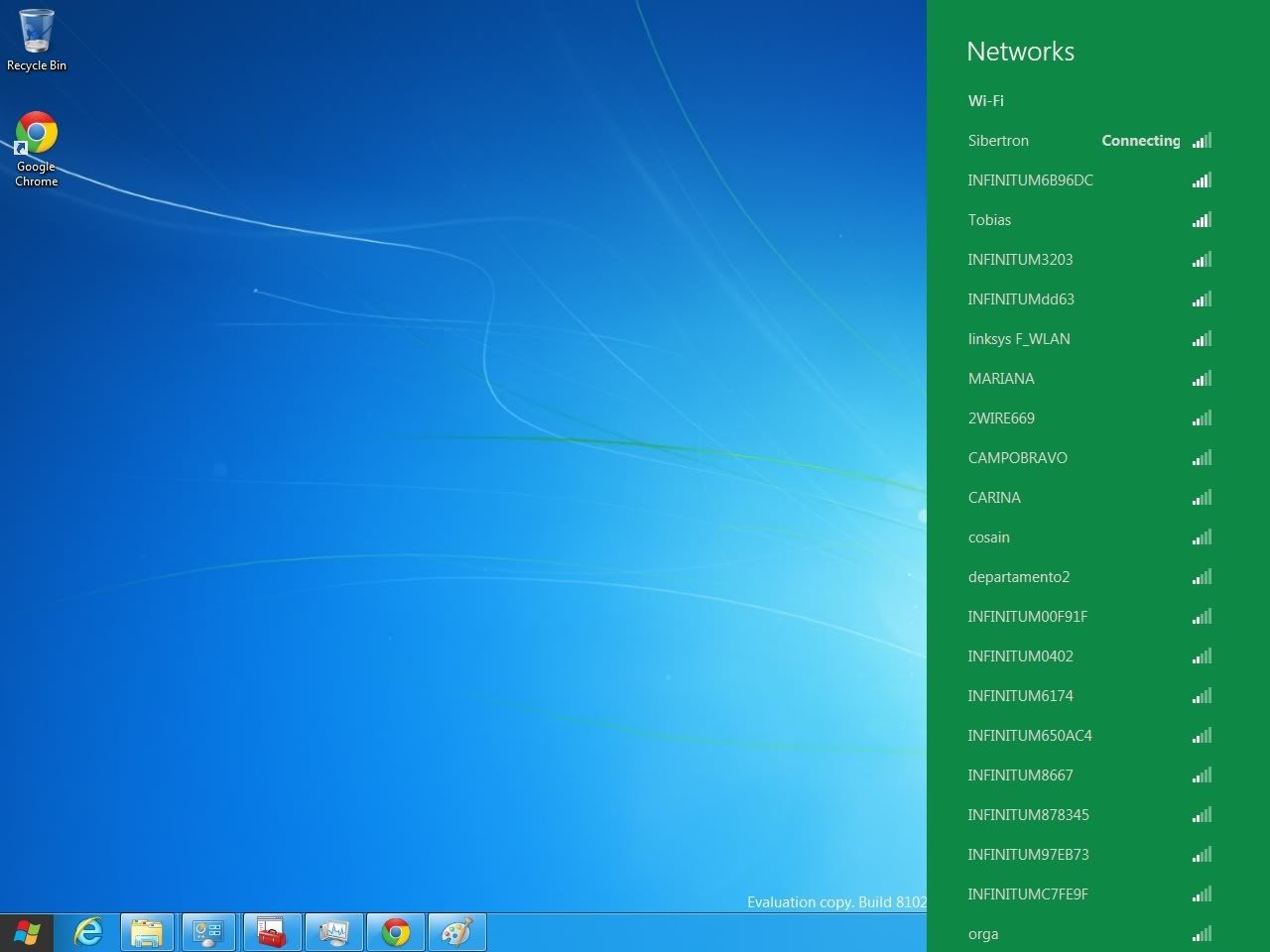The following few posts will chronicle my experience with the newly released Microsoft Windows 8 Developer's Preview, made available as a free download from Microsoft themselves.
Monday September 26th - Friday September 30th 2011
Day 3 is a little different, in fact its a week, since I had less time to play around with it, and less things to talk about, I'll bundle the week together.
After several days of digging around, I found a way to get the developer tools for Metro style apps for the other downloads, So I have in fact started to develop one application. However since Microsoft considers this a breach of EULA I cannot disclose the technique here. Suffice it to say, its simple and straight forward. Which makes it even the more puzzling that Microsoft chose not to include this in all the downloads.
However that does not end the issues. After a few days of development Visual Studio 11 crashed on me and has never come back up. It now crashes every time I try to load it. However there is another version that gets installed which is labeled the Experimental Instance which continues to work correctly. So I'm using that.
I've also had an issue with my DVD-Drive, an LG DVD-RAM drive. Its picked up flawlessly by both my BIOS, and Windows XP in the same machine, but Windows 8 just refuses to see it. I guess I could chalk it up to a glitch in this pre-release version and expect it to be fixed b y the time the actual full release hits shelves. Though its still a bit of a mystery as to why it won't see it. More so considering that it was that drive that was used to install Windows 8 from the burnt DVD.
In any case moving on to my Metro style application, I have to say development is very natural if you are familiar with the languages involved. I chose the HTML 5 and Javascript approach, but there is of course the C++, C# or even Visual Basic alternatives if required. All 4 boil down to a full screen website style interface with the engine behind the app being any of the mentioned languages. Its an interesting concept, that actually works surprisingly well for consumer applications such as image management, social site interactions, games, and other none productive apps. However I don't see office based apps as Word, Excel, financial applications, etc.. making the leap to Metro Style.
I do expect however that we'll see Metro based alternatives, with probably less functionality, but nicer interfaces. A Metro style text editor is inevitable as will be a basic Image editor. Standard every day tools like a basic email client and instant messenger are also, no doubt, in the horizon.
For users with more involved requirements the now called Desktop mode is basically an update to the Desktop of any Windows version prior to this, and in which users will be able to run non metro style apps as they would in older Windows versions. This is where most corporate environments, and more technically oriented users will spend most of their Windows using time.In the end Metro is clearly aimed at final, home or casual users; by offering a nice interface to their most often used apps, without needing to get into the actual system OS. It turns a PC into a tablet which is what most casual users would want for their regular tasks.
As far as my metro App goes, I developed a pretty basic unit converter. From Metric to English units, and so forth. Its not done yet, but here's a screen shot to tide you over until the next post.